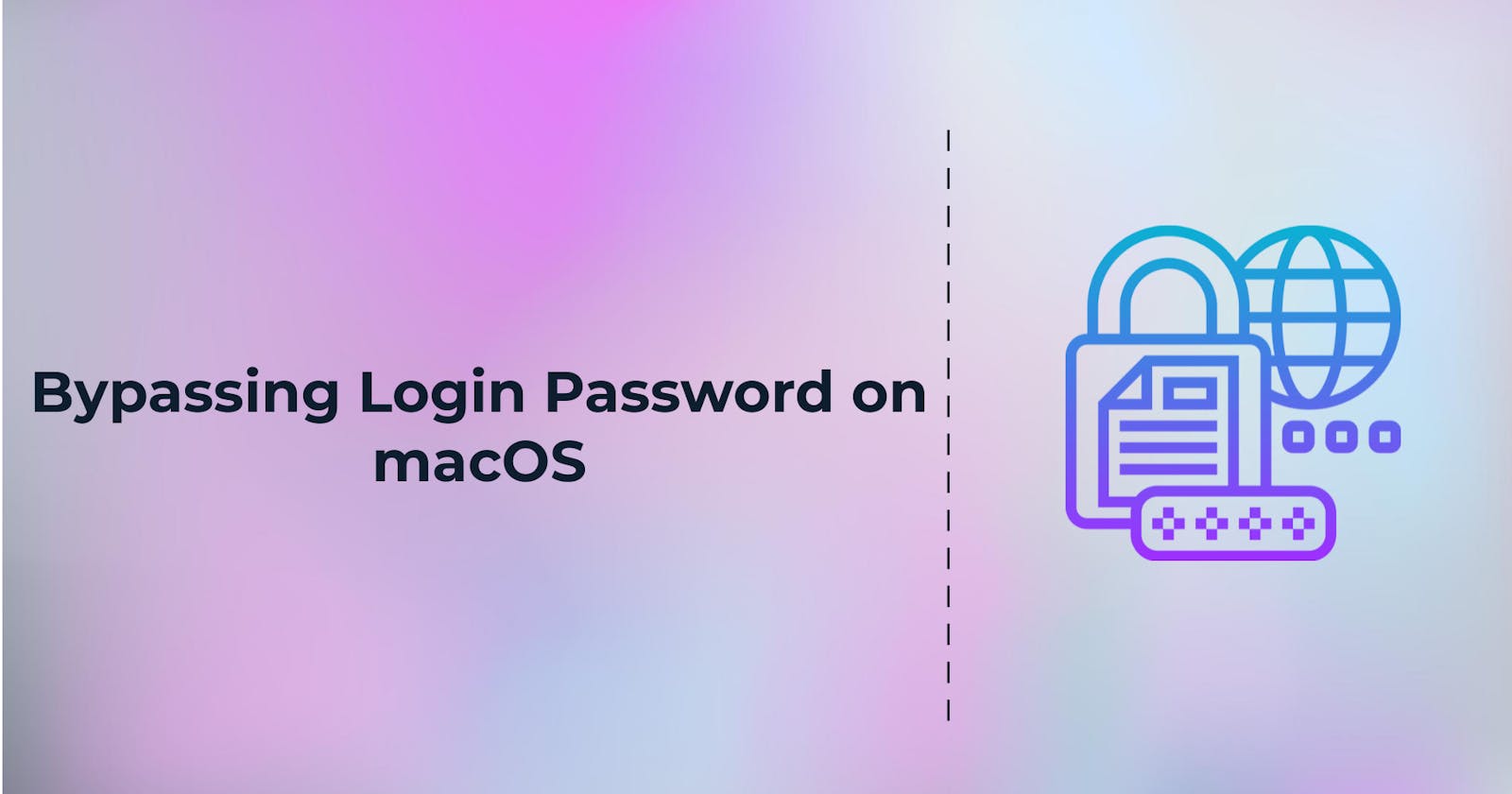1.Understand the limitations:
While you'll be able to use the following method to bypass the login on most Macs, some Mac users will have enabled FileVault encryption and/or a firmware password, making it impossible to hack the Mac without knowing the password(s).[4] When using this method, the user you're hacking will know that someone accessed their computer because their old password will no longer work.
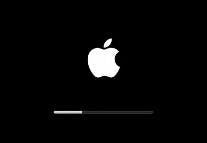
Start your Mac in recovery mode. The steps to do this are different depending on whether the Mac has an Apple processor (typically Macs from November 2020 or later) or an Intel processor.
Apple processor: Power down the Mac. Then, press and hold the power button as it starts up. Don't lift your finger. After a few moments, you'll see a message that says that if you keep holding down the power button, you'll be able to access startup options. You can lift your finger from the button when you see Options—click Options and select Continue to open recovery mode.[5]
Intel processor: Restart the Mac (or power on the Mac if it's off). As soon as the Mac restarts, hold down the Command and R keys at the same time until you see the Apple logo or a spinning globe.
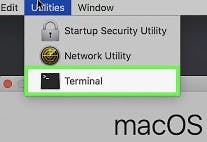
• Type resetpassword and press ⏎ Return.Make sure not to put a space between "reset" and "password," as the command is just one word. A few Terminal commands will run, and the password reset window will open in the background.
• Close the Terminal window. You can do this by clicking the red circle at the top of the window. This makes it so you can see the password reset window.
• Select a user. Click the name of the user account you want to hack, then click Next at the bottom of the window.
• Create a new password. Fill out the following fields:
New password — Enter your new password.
Verify password — Re-type the password.
Password hint — Add a hint for the password.
Click Next. It's at the bottom of the screen.
• Click Restart. You'll find this option at the bottom of the screen. Clicking it prompts your Mac to begin restarting; when it completes, you'll be back at the login screen.
• Log in with your new password. In the password box below the user you selected, type in the new password, then press ⏎ Return.
• Click Continue Log In if prompted. This will allow you to continue logging in without setting up a new Keychain.
• Browse the Mac as needed. Since you're on the user's account, you shouldn't have any limitations as long as they have administrator privileges.